Logic Pro - using the Vocoder
Vocoders process audio input to give a range of interesting, 'electronic' outputs. They were extremely popular during the late 70s and early 80s, with famous exponents like Herbie Hancock using the device extensively. Vocoders saw a resurgence a few years ago in Electro house.
Logic Pro has a pretty powerful Vocoder (called, unsurprisingly, Vocoder), but using this beast is not entirely straightforward.
Here are some very simple instructions on how to get your Vocoder going in Logic Pro.
Start playing your track, and you should hear only the Vocoder output doing its thing.
In summary, we're taking an audio track, outputting it a bus, then using this bus as input into the Vocoder. Note you can also use an audio track as direct input into the Vocoder sidechain, but the use of a bus gives you far more versatility, and allows you to add additional effects before the Vocoder takes charge if you wish.
- Create an audio track, and assign it a loop of audio of your choice. For testing, something like the 'Amazing' spoken loop is useful.
- Create an instrument track, and load it up with Vocoder.
- Record some MIDI notes in your Vocoder instrument track. These are required in order for Vocoder to do its thing - it doesn't simply work on audio input (it's an instrument after all). Vocoder works by playing notes that take audio as their input (rather than instrument generated sounds), and processing them with vocoder-style effects.
- Now, set up your inputs/outputs.
- Make your audio track output fully to Bus 1, and remove its 'Stereo Output' default output, so you won't hear the unprocessed track.
- With your Aux 1 Bus 1 track, leave its input as Bus 1 and remove its output. We're using Bus 1 as a bus ie. connection point only.
- In your Vocoder track, record some MIDI notes - a few chords works well. You need to be playing notes in order to hear Vocoder do its thing.
- Still in the Vocoder track, edit the Side Chain (top right) to take its input from Bus 1.
Start playing your track, and you should hear only the Vocoder output doing its thing.
In summary, we're taking an audio track, outputting it a bus, then using this bus as input into the Vocoder. Note you can also use an audio track as direct input into the Vocoder sidechain, but the use of a bus gives you far more versatility, and allows you to add additional effects before the Vocoder takes charge if you wish.

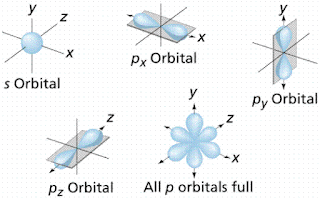
Comments
Post a Comment